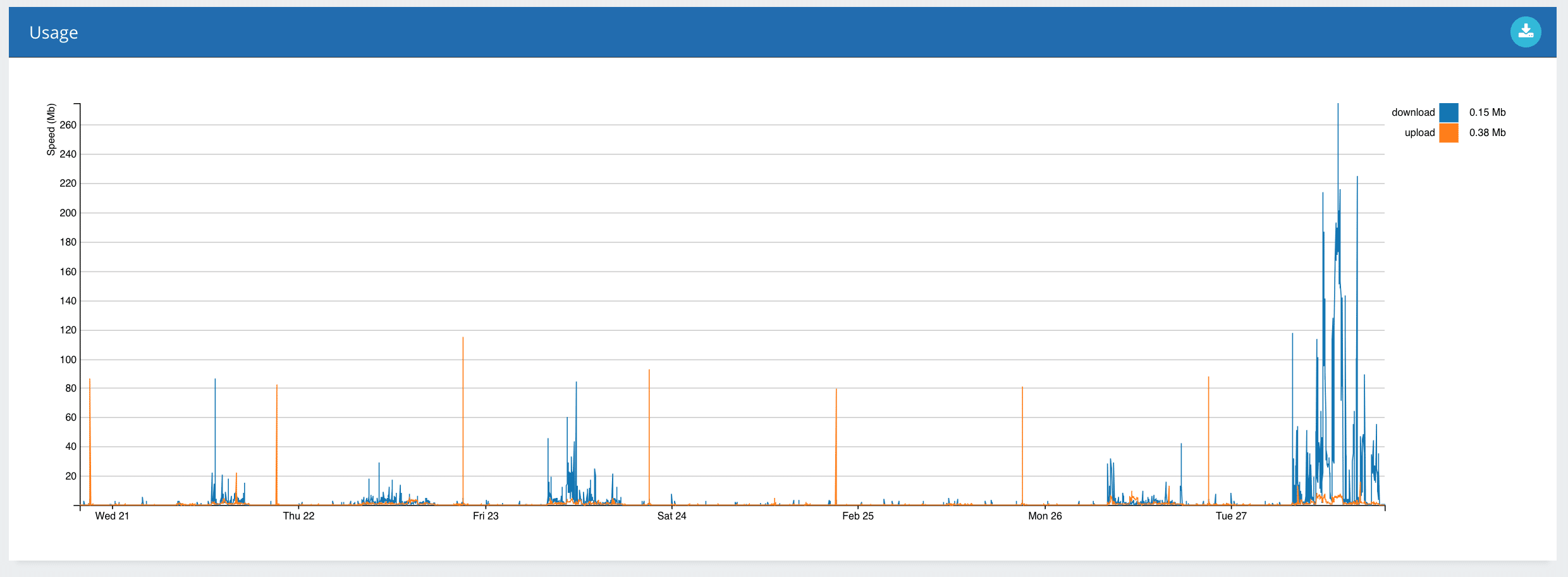Help
Help
How to check Bandwidth Usage
- Date Posted:
- Written by: Exa Support
How to check Bandwidth Usage
This guide will walk you through the steps to check the bandwidth usage on your connection. Monitoring your bandwidth is essential for understanding your internet consumption and optimising performance. Whether you want to track usage for troubleshooting or to improve your connection, this guide will help you easily check and analyse your broadband usage.
Logging into the Customer Panel
Open the panel by going to panel.exa.net.uk. Once opened, you will be presented with the following login page where you can enter your username and password.
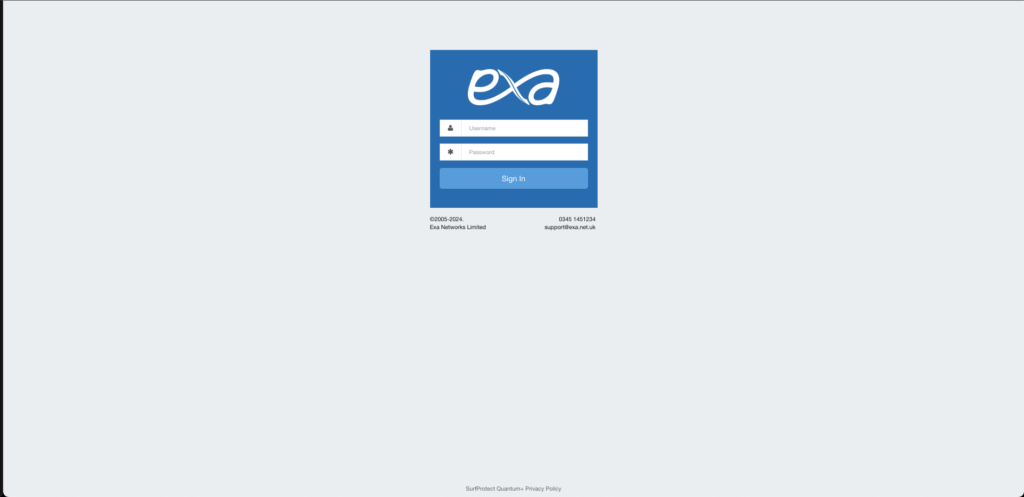
If you do not have a login for panel.exa.net.uk, the Exa Support team can create one for you, providing you are an authorised contact on our system, all you need to do is email our Support Team on helpdesk@exa.net.uk.
Upon successful login, you will find a list of accessible sites. Once you’ve selected a specific site, locate the relevant connectivity type on the left.
Broadband
Leased Line
DarkLight
Broadband
Once you’ve clicked on the “Broadband” section on the left hand side, you can click into the Broadband circuit of interest. This will provide you with access to detailed information relating to the selected circuit.
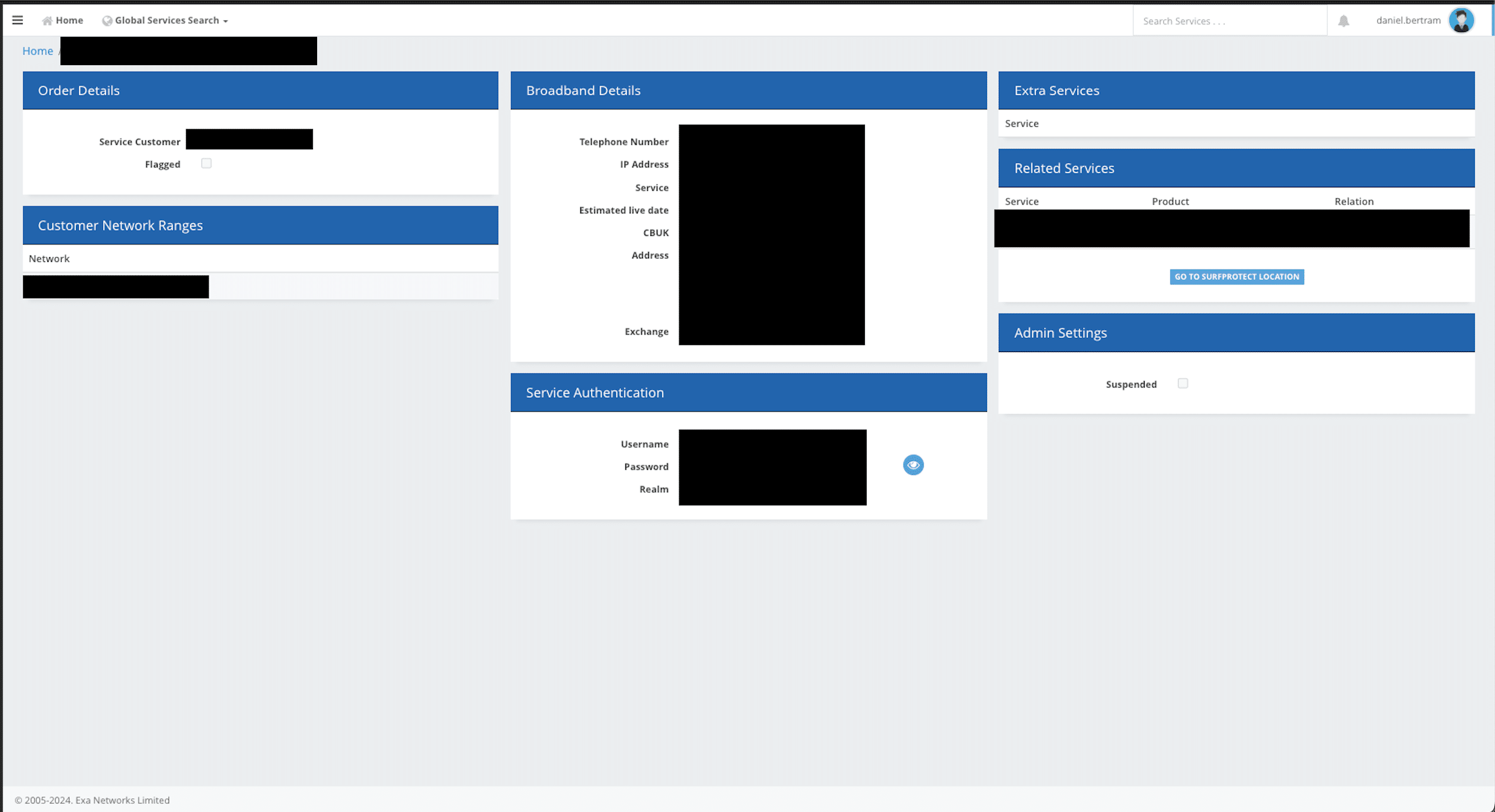
Within the circuit page, look at the left-hand side to find the “Usage” option. Upon selecting it, a graph will be displayed, showcasing the Download and Upload data for the last 30 days. This visual representation provides a clear overview of the bandwidth usage, as illustrated below.
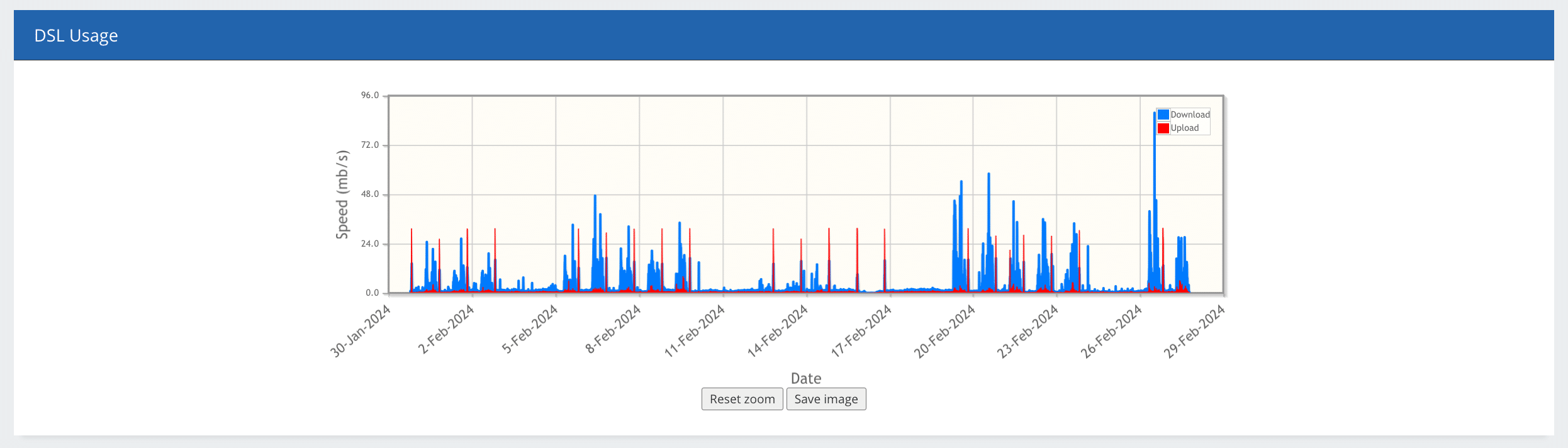
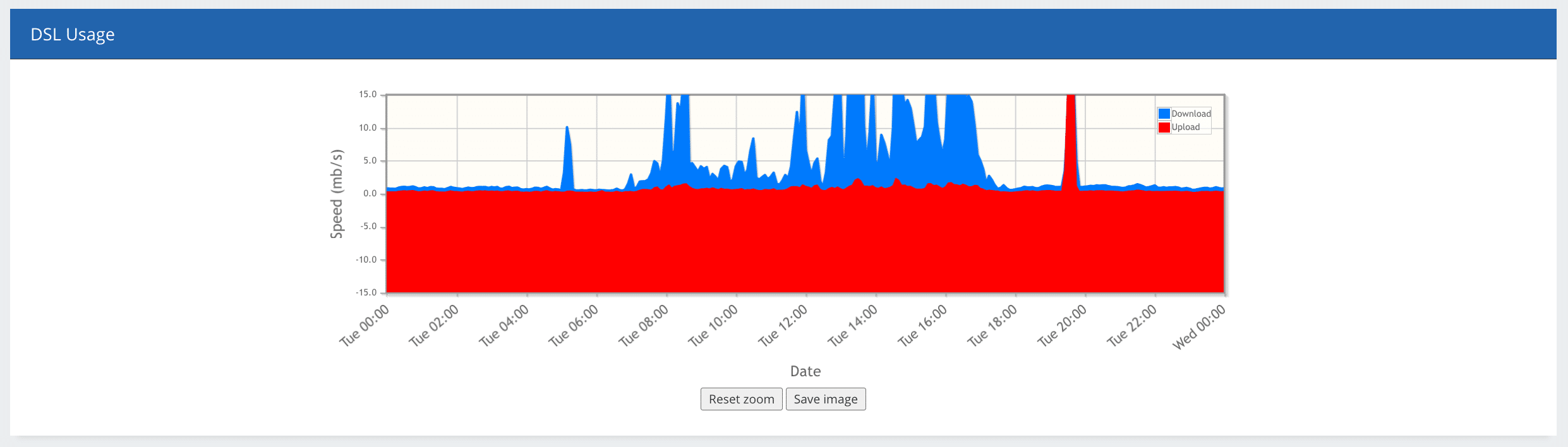
Leased Line
Once you’ve clicked on the “Leased Line” section on the left-hand side, you can click into the Leased Line circuit of interest. This will provide you with access to detailed information relating to the selected circuit.
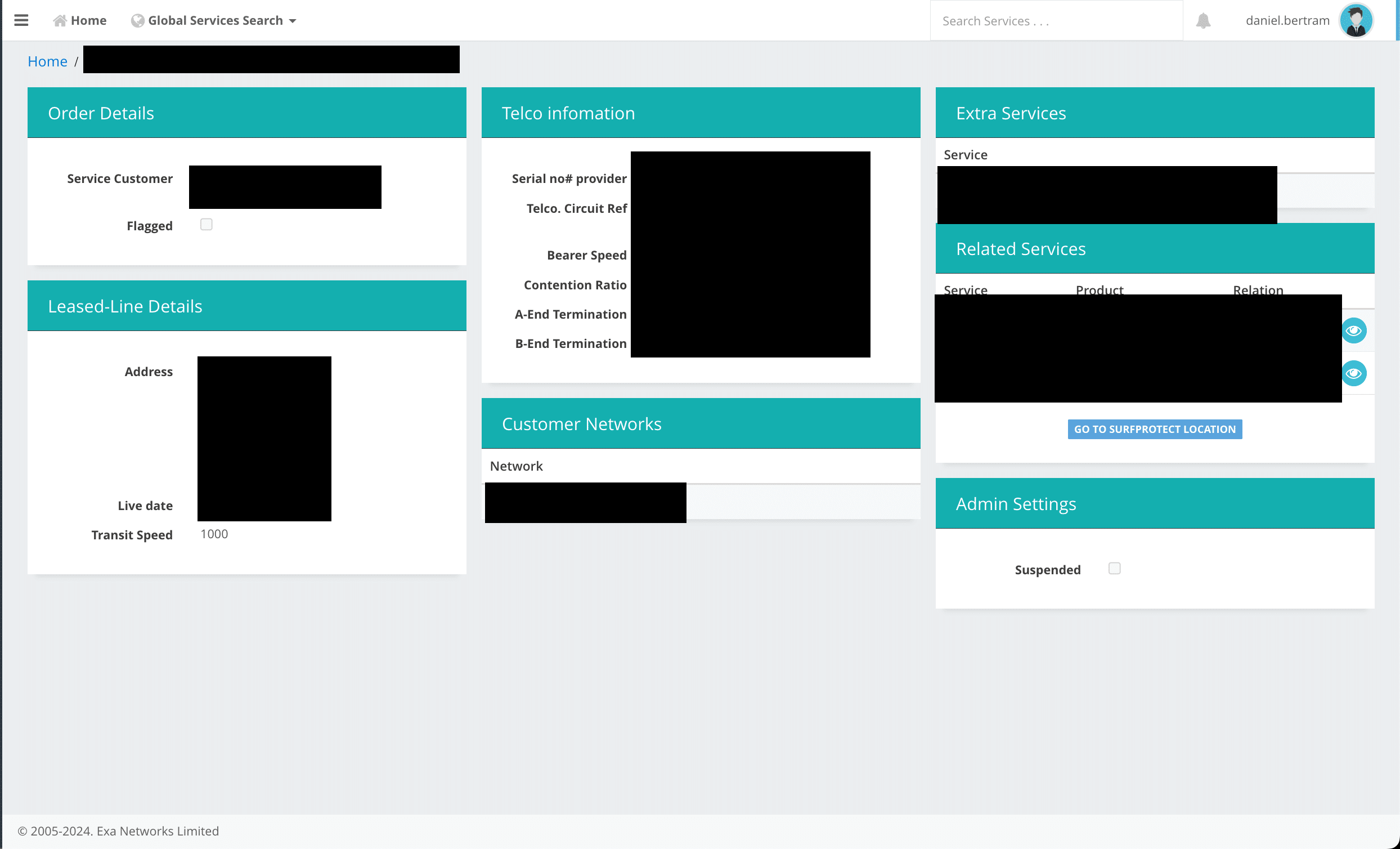
Within the circuit page, look at the left-hand side to find the “Usage” option. You may need to select the relevant interface from the dropdown under the timeframe setting. The correct interface will be labelled with the circuit reference which you can find on the Leased lines details page under Circuit Ref. This visual representation provides a clear overview of the bandwidth usage, as illustrated below.
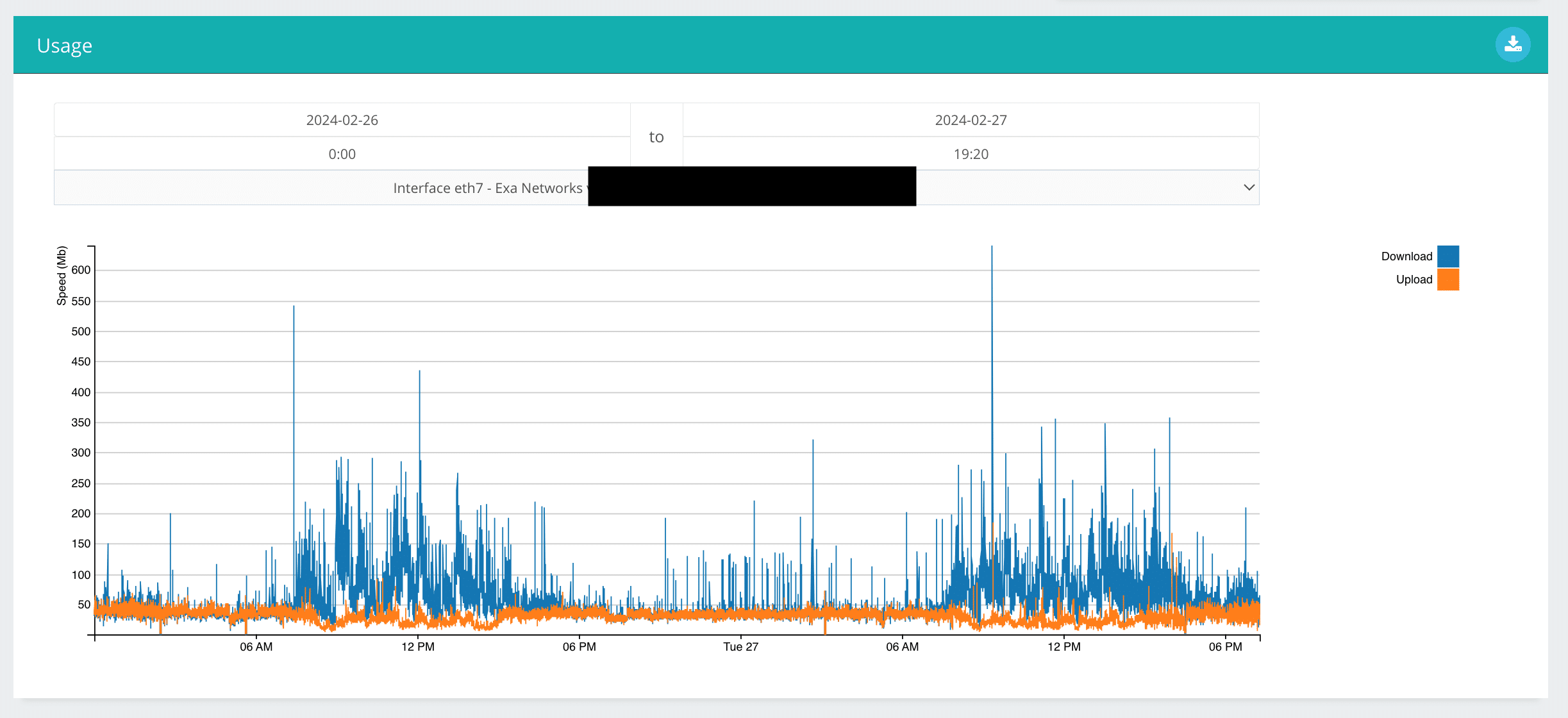
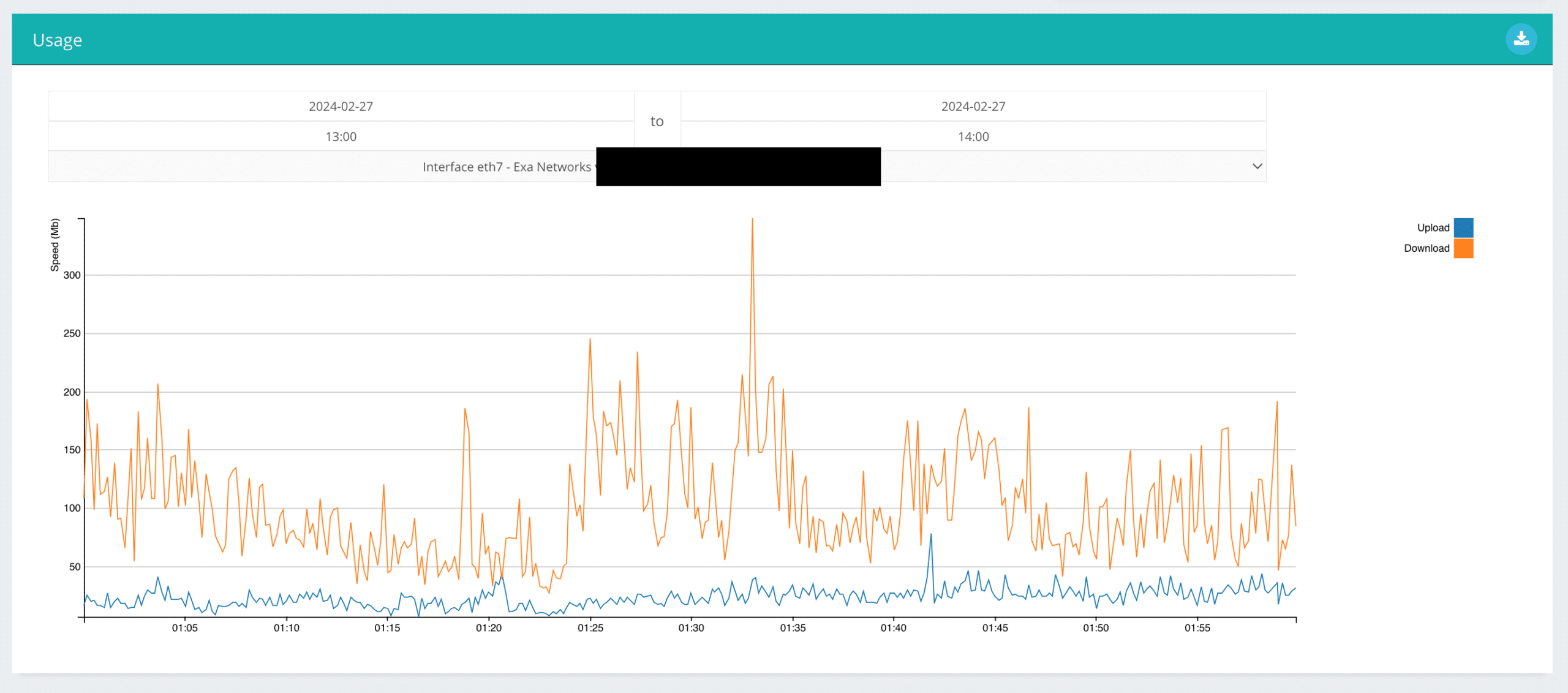
DarkLight
Once you’ve clicked on the “DarkLight” section on the left-hand side, you can click into the DarkLight circuit of interest. This will provide you with access to detailed information relating to the selected circuit.
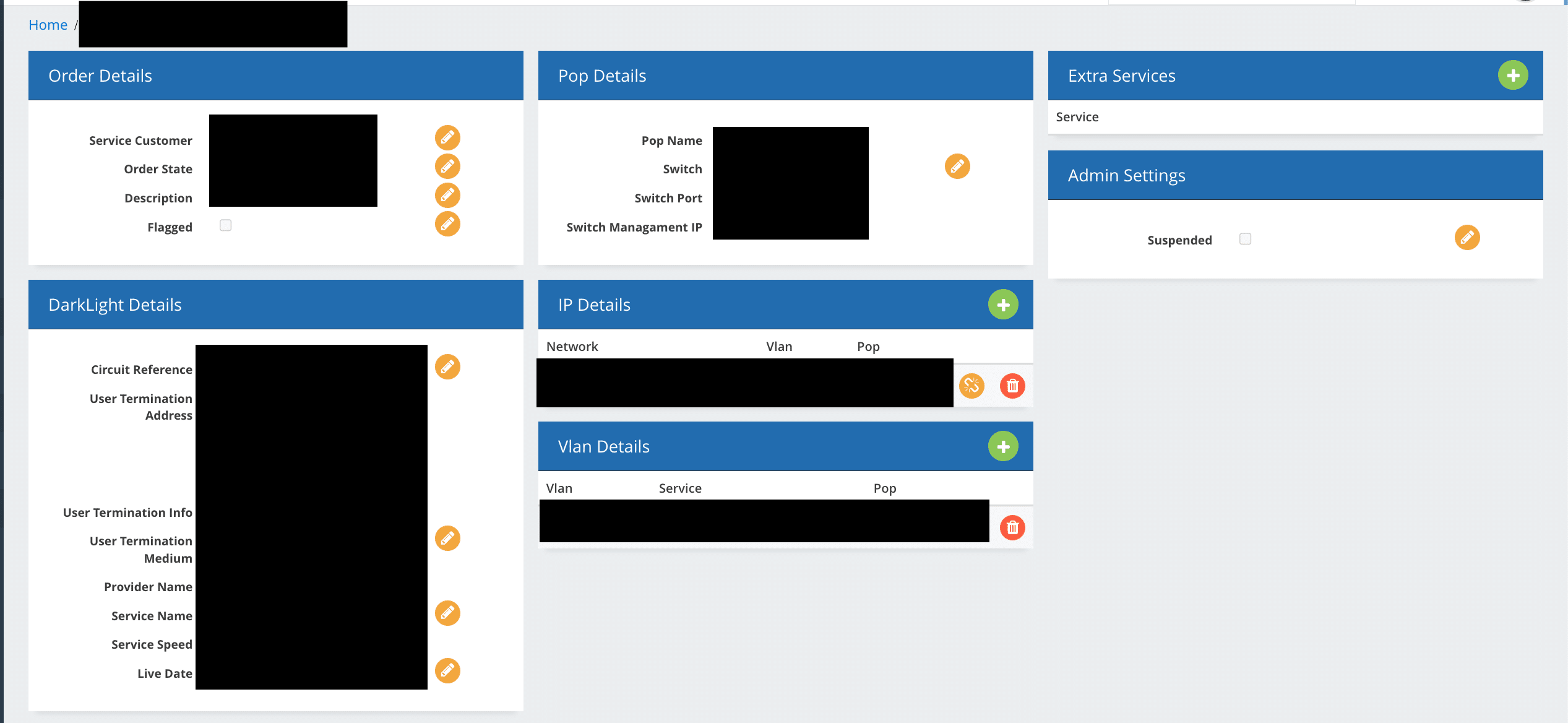
Within the circuit page, look at the left-hand side to find the “Usage” option. Upon selecting it, a graph will be displayed, showcasing the Download and Upload data for the last 7 days. This visual representation provides a clear overview of the bandwidth usage, as illustrated below.